Three essential third party Mac Apps
I’ve acquired a nice little collection of third party apps, freeware and shareware, since switching to a Mac recently. There are three that deserve special mention, because they work together to make using the Mac an even more efficient and harmonious experience, especially if you are multitasking.
My first few days using the Mac, I had a tendency to drag frequently used applications onto the dock, where I could get to then easily. Pretty soon my Dock got pretty cluttered, and I turned on the magnification feature, so I could fit more stuff on, while still seeing the individual icons under selection. Then I found something that reduced the clutter and enabled me to launch apps quicker: QuickSilver. QuickSilver is best described as “Spotlight on Steroids” and it enables you to launch apps by invoking it (typically with Ctrl-Space or Command-Space) and typing in the first letter or two of the app’s name. So, for example, to launch “Remote Desktop Connection,” an app I use once or twice a day, I type Cmd-Space, R, Return. QuickSilver provides visual feedback so that you know that you’ve selected the right app.
QuickSilver is lightning fast, as the name implies and it learns which apps your use most frequently so that usually I only have to type a single letter. It also allows you to do a lot more than simply launch apps. It goes pretty deep, and can reduce a number of common activities (such as sending files via email or creating archives) to a series of keystrokes that are quickly retained by your muscle memory.
I found the continual bobbing of icons up and down on the dock somewhat annoying and lacking in information. The solution to this problem is Growl, a notification system that provides little informative dialog bubbles when interesting things happen in your apps. So, for example, if I receive a quick handful of emails, I can see at a glance that none of them are important, and continue with what I am doing. Using Growl’s control panel you decide what notifications you receive, and how you receive them. You can make important notifications “sticky” so that you won’t miss them if you’ve stepped away.
Growl is supported by a whole slew of my favored apps, including Apple’s Mail, Adium (IMs), CyberDuck (FTP), Colloquy (IRC), Vienna (Newsreader), Acquisition (P2P), and of course many of the apps that you favor as well. I view Growl support as evidence that an application developer is doing the right thing.
Most of the apps mentioned in this post are freeware, and therefore, free. This last app is one of the rare shareware apps I’ve actually paid for since switching to the Mac; a rare thing for me, since I’m a cheapskateDad. The app with the honor of cracking open my wallet is Path Finder, a replacement for the Mac’s (already pretty decent) Finder.
I found, in my first few weeks of using the Mac, that I would often end up with a bunch of finder windows on my Desktop (or minimized on my Dock), and would periodically have to close them all to clear out my dock. These windows were the detritus of my Finder activity, in which I navigated to various folders. Also, it seemed that I was continually navigating to the same folders over and over again.
Path Finder eliminates much of this needless activity by providing a highly functional tabbed browsing window (much like the tabbed browsing in Firefox). Folders that you continually revisit can be saved in a tab and reinvoked with a single click.
The window has a number of useful and customizeable “bat wings”, including a list of running apps (perfect for dragging files onto), a “drop stack” which acts as a convenient tray for moving files from one folder to another, a terminal window which automatically plops you into the desired directory, and more. There is also a preview pane which allows you to preview the contents of text files, images, movies, sounds, and a pretty decent built-in text editor. An incredible amount of functionality for a measley 35 bucks.
Path Finder speeds up my work by reducing the distance I need to drag documents to open them in my favored apps, or to copy them to another folder. After a few hours of using PathFinder, I opted to have it automatically shut Finder down when it starts up, and I haven’t looked back. The number of (path)Finder windows on my Dock is now typically one – my main work area, which contains a few tabs for my current projects, and that one window has been tweaked and batwinged to perfection.
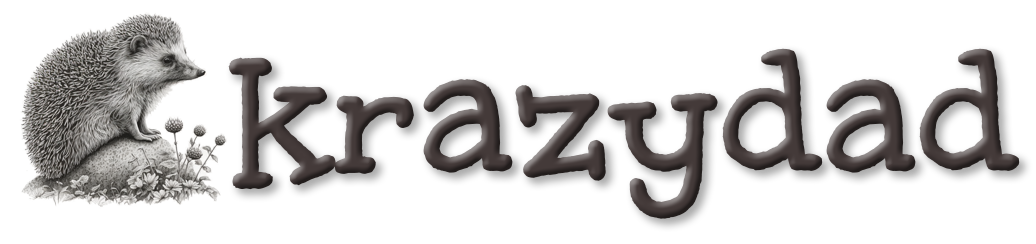

January 6th, 2007 at 11:53 am
I use DockExtender, which basically adds pop-up-menu functionality to the dock by letting you create icons for groups of documents/applications and then select the one you want to open.